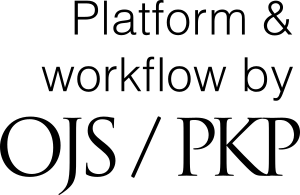ORCID iD authorization issue resolved!
As you may already be aware, we have been having technical issues with our ORCID iD authorization, causing users to receive an error message when attempting to connect their ORCID iD with their Journal of Regulatory Science (JRS) account. We apologize for this inconvenience and have been working closely with ORCID Support, Texas Digital Library Help Desk, and Texas A&M University Libraries staff to find a solution.
ORCID is a non-profit organization that provides a persistent digital identifier (ORCID iD) that you own and control, and that distinguishes you from other researches. Connecting your ID with your professional information – affiliations, grants, publications, etc. – ensures you get recognition for all your contributions. You can read more about ORCID at the JRS here.
We appreciate your patience while we deal with this, and are happy to announce that the ORCID iD authorization issues have been resolved. Please complete the following steps to authorize your ID:
- Log in with your JRS username and password here: https://journals.tdl.org/regsci/index.php/regsci/login
- If you don’t know your password, you can reset it here: https://journals.tdl.org/regsci/index.php/regsci/login/lostPassword
- If you were listed as a co-author on a submission but do not yet have a JRS account, you can register here: https://journals.tdl.org/regsci/index.php/regsci/user/register. You will be given the chance to link your ORCID during registration, so if you are registering as a new user, jump to step 4.
- After logging in, you should see your username in the top right corner of the screen. Hover over your username and click “View Profile” from the drop-down menu.
- Find the tabs at the top of the screen, and click the “Public” tab.
- Scroll down, then click the “Create or Connect your ORCID iD” button.
- A pop-up window will open asking you to either sign in with your ORCID account or register for an account.
- Sign in with your ORCID account information, or create an account if you do not already have one.
- Note: If you are not sure if you already have an ORCID account, try registering. If you have already had an ORCID created for your full name, ORCID will notify you that one has been previously created. You will then have the option to login to that account instead of creating a new one.
- After signing in, you should see your name and ORCID in the pop-up window. You will also see the message, “Texas A&M University has asked for the following access to your ORCID Record”. Click “Authorize” to link your ORCID account to your JRS account.
- Once you have successfully linked your accounts, you will see your ORCID next to the green iD button at the bottom of your profile page. Click “Save” to save the changes you have made.
- If you have any trouble logging into your ORCID account or registering for a new account, please contact ORCID directly. You can submit a help request here: https://support.orcid.org/hc/en-us/requests/new
- Log in with your JRS username and password here: https://journals.tdl.org/regsci/index.php/regsci/login
We again apologize for the inconvenience this has caused. If you have any additional questions or concerns, you can reach me at either the JRS account (JRSorg@otsc.tamu.edu) or my individual account (sej@otsc.tamu.edu). Please note that if you do not connect your ORCID at this time, you will likely be prompted to do so via an automatic email whenever a new article you have authored or co-authored is submitted to the JRS or is published.